Microsoft Office Accounting Part 12- Setting Up Cutomers
MicroPodCast – Podcasts for Microsoft Office Accounting Users. Useful bookkeeping, software, and business tips for MS Office Accounting users, consultants, and business owners. Today's topic in our series of tips for MS Office accounting users is SETTING UP CUSTOMERS.
The company setup checklist shows you the sections of the Company Setup Wizard that you have completed, in addition to the sections you still have to complete. At any point in time, you can exit the wizard by pressing Close. If you return to it later (by selecting Company Setup in the File menu) Office Accounting will keep track of your progress.
Customers
The Customers section of the company setup wizard enables you to set up your customers with details and opening balances.
Click Next to see the list of customers that exist for your company. This list will normally be empty, except if you have online integration enabled (in which case a PayPal customer has been created).
To set up a new customer press New. To edit an existing customer, select the customer on the list and press Edit. To delete a customer, select the customer on the list and press Delete. You cannot delete customers with an opening balance or customers referenced by a job.
You can see that the list of customers has a Balance column and an As of column. This enables you to set an opening balance for each customer as of a specific date. As a default the starting date of the company is provided.
When setting up a new customer, you only have to provide the customer name in order to save the customer (See note below about specifying the tax group). All the other details may be provided later.
A customer may have up to 8 addresses (business, bill to, ship to, warehouse, home legal, postal and, other) and as many contacts as desired.
The five-tab pages of the customer form (General, Details, Financial Summary, Financial History and User-Defined Fields) will be described in more detail in the Using the customer form article.
Note: Office Accounting 2007 also requires the user to specify the tax group (placed on the Details tab) for each customer; however this will automatically be set to None unless a tax group is specified. Setting the tax group to None means that all sales to this customers will be non-taxable until a proper tax group is defined. Please refer to the Sales Taxes module for information on how to set up sales taxes.
When you have completed editing the list of customers, click Next.
Click Finish to complete the Customers section.
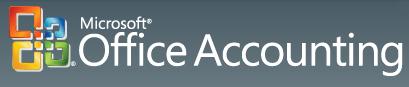
I hope these Microsoft Office Accounting tips are helpful. If you are using QuickBooks check out our new QuickBooks series or visit The QuickBooks Gal podcasts.
The company setup checklist shows you the sections of the Company Setup Wizard that you have completed, in addition to the sections you still have to complete. At any point in time, you can exit the wizard by pressing Close. If you return to it later (by selecting Company Setup in the File menu) Office Accounting will keep track of your progress.
Customers
The Customers section of the company setup wizard enables you to set up your customers with details and opening balances.
Click Next to see the list of customers that exist for your company. This list will normally be empty, except if you have online integration enabled (in which case a PayPal customer has been created).
To set up a new customer press New. To edit an existing customer, select the customer on the list and press Edit. To delete a customer, select the customer on the list and press Delete. You cannot delete customers with an opening balance or customers referenced by a job.
You can see that the list of customers has a Balance column and an As of column. This enables you to set an opening balance for each customer as of a specific date. As a default the starting date of the company is provided.
When setting up a new customer, you only have to provide the customer name in order to save the customer (See note below about specifying the tax group). All the other details may be provided later.
A customer may have up to 8 addresses (business, bill to, ship to, warehouse, home legal, postal and, other) and as many contacts as desired.
The five-tab pages of the customer form (General, Details, Financial Summary, Financial History and User-Defined Fields) will be described in more detail in the Using the customer form article.
Note: Office Accounting 2007 also requires the user to specify the tax group (placed on the Details tab) for each customer; however this will automatically be set to None unless a tax group is specified. Setting the tax group to None means that all sales to this customers will be non-taxable until a proper tax group is defined. Please refer to the Sales Taxes module for information on how to set up sales taxes.
When you have completed editing the list of customers, click Next.
Click Finish to complete the Customers section.
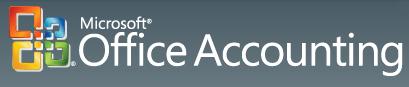
I hope these Microsoft Office Accounting tips are helpful. If you are using QuickBooks check out our new QuickBooks series or visit The QuickBooks Gal podcasts.
Next Time: Setting Up Items
If you have questions, drop me a line at info@custmbiz.com. I look forward to your comments and questions. Custom Business Solutions supports many software accounting packages such as QuickBooks and Peachtree as well as a variety of Point of Sale programs.

 Add to iTunes
Add to iTunes